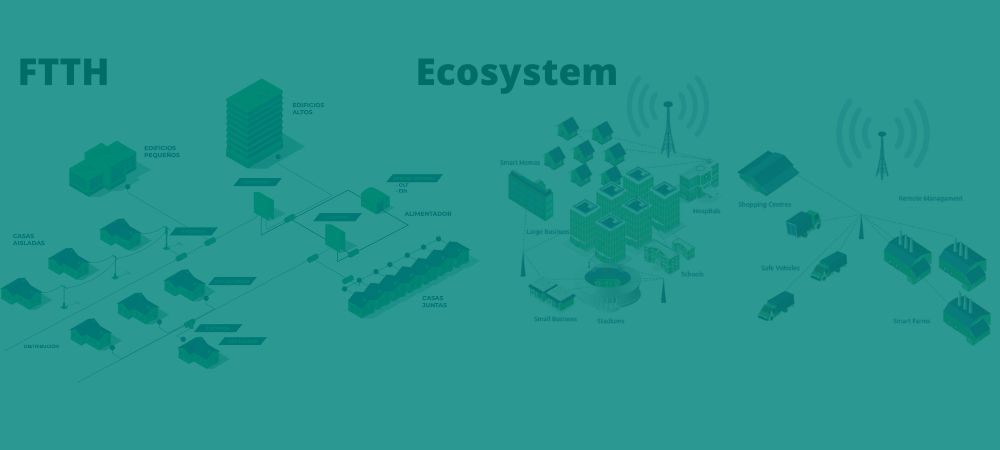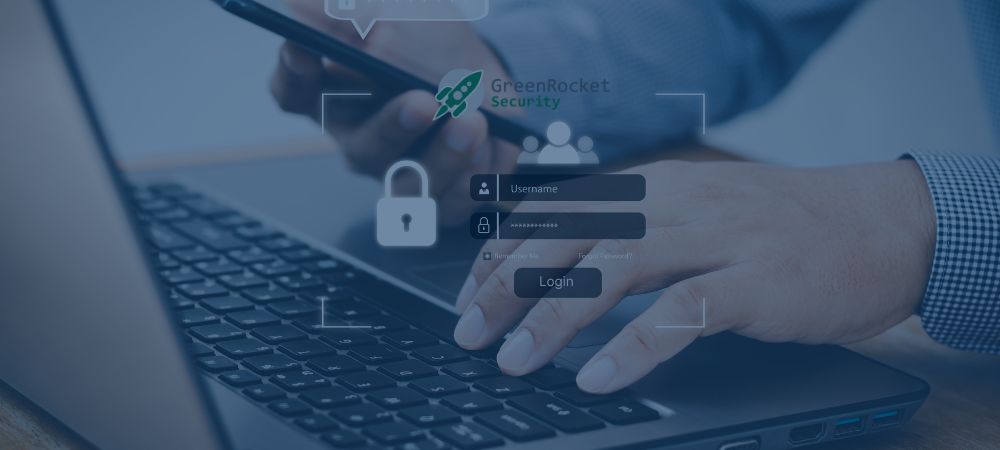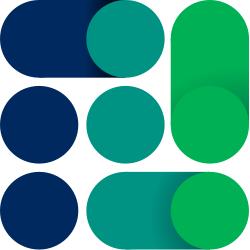By: GSB Support Services Team
By: GSB Support Services Team
When I had the opportunity to enter the site (equipment room) took the opportunity to observe the telecommunications equipment, but always had the hope of one day know what function has each team and more, get to configure it.
With great enthusiasm I learned that I will have the opportunity to take Cisco Networking Academy, which deals with telecommunications equipment such as routers and switches. I had the opportunity to take the first two units CCNA I and CCNA 2. Already having the theory then I felt I had some preparation, but the practice is so necessary to see the actual operation of telecommunications equipment.
Surely many want to operate the equipment and what better than to get some certification with the manufacturer, as Cisco, Huawei and Teldat do. In addition to knowledge, an added value to get a job in this area are certifications.
The area of telecommunications is extensive but this time we want to teach you something basic, but very necessary, that can serve to get you out of trouble or support a beginner engineer in routing & switching: “the activation of a link at WAN level”.
Every company has a Site of different dimensions, but you can not miss a Router, a device that sends data packets from a network (your LAN) to interconnect to the cloud (WAN), this process of interconnection with your LAN and WAN is called link activation at WAN level; it is a process that allows a help desk to access the equipment remotely, from which you can finish the router configuration.
Usually the help desk does not go to the customer site and send an engineer who sometimes does not have enough knowledge or certifications to fully configure the equipment, but once the WAN link is activated the help desk has all the facility to do and finish the router configuration.
Basic tools:
- Laptop with Window 7 or 8
- Terminal emulator program (HyperTerminal, PuTTY)
- Smartphone with sufficient data
- USB-DB9 Male cable. Important to have the driver installed on Laptop
- Cisco Console Cable, RJ45 to DB9 Female
- 2 PatchCord Direct and 2 PatchCord Crossover, with RJ45 connectors
- Some program for remote access (TeamViewer, AnyDesk)
WAN link activation process with a Cisco router:
Connect the Laptop with USB-DB9 Male cables to the Cisco Console cable and this to the Cisco Router Console port.
2. Run Hyperterminal on Laptop (Bits per second: 9600,Data bits: 8,Parity: none,Stop bits: 1,Flow control: None)
3. In Hyperterminal, you will see that Router Cisco is loading the Factory settings and stops until the next screen:

4. Once entering NO in the initial configuration that the system offers and using the values (provided by the service provider) we are ready for the activation at WAN level:
Ip Wan 201.115.112.97
Ip Uninet 201.115.112.97
Vlan 309
5. Follow the steps in the image:

Ready!
We hope these guidelines are useful, it looks simple but in practice it can present certain difficulties.